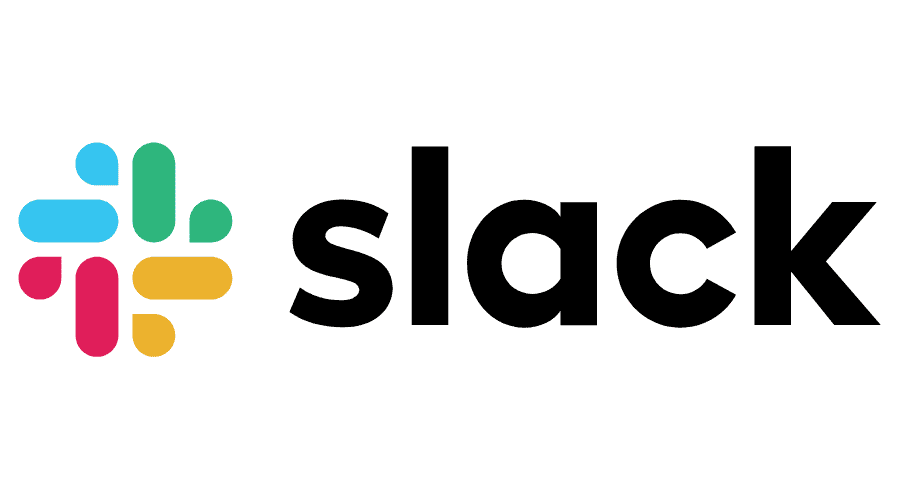PingTurk Integration with Slack
You can use your Slack account to receive
notifications from PingTurk. This guide explains the steps needed to make this
integration work.
Step 1 : Authorize PingTurk Application
After you login to your PingTurk account as the
account owner, please navigate to the Account Options page from the main menu.
You?ll see the ?Add to Slack? button among the
configuration parameters.
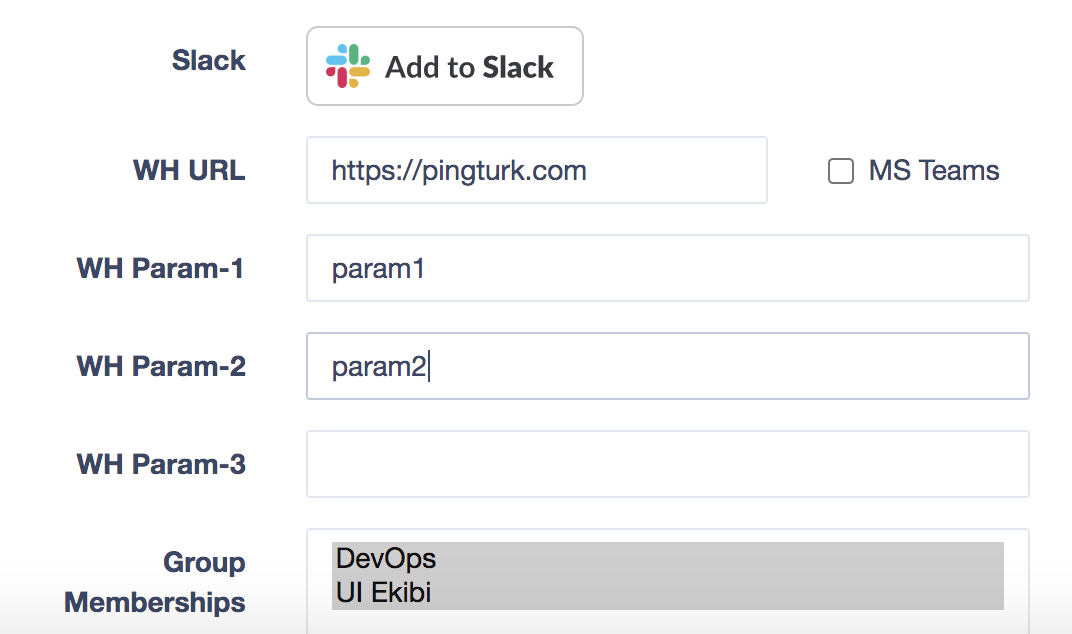
Click on the button to link your account to
Slack. Slack will ask you to approve our application. Please also select
the channel you want to be notified at.
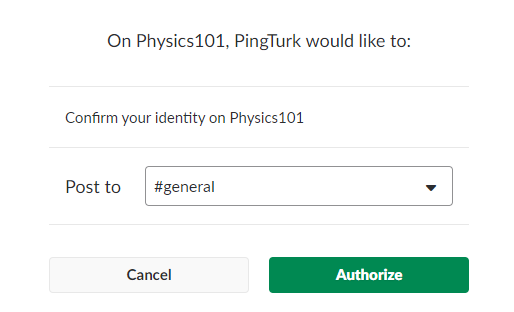
If your registration process is successful,
We will show the following message:

You can return to PingTurk application via the
links provided on this page.
If you re-visit the Account Options page, you
will see the message ?Slack connected? at the relevant option location:

If you want to change
your destination slack workspace in the future please contact us.
Step 2: Add Your Monitor and Select Slack as the Notification Type
Now you can use Slack notifications in your
monitors. Please go ahead and create a monitor while selecting Slack as the
notification type.
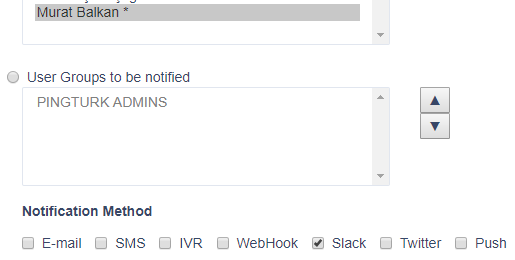
You will be notified on Slack as soon as your
state of the monitor is changed.
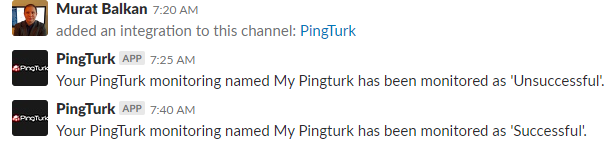
If you have any questions about the process, we
will be happy to help, please reach us at here.
Integration Team